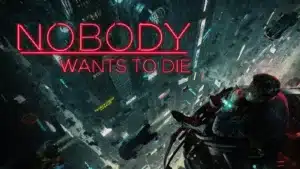If you play Sims 4 then you might have encountered the error where your game is stuck and it shows as “Game Loading in Progress”. This frustrating issue halt your gameplay abruptly.
The error comes typically when the game is struggling to load the necessary data, leaving you stranded on the loading screen.
And even if you spend countless minutes staring at the screen, wondering when the game will finally load, it will not fix on its own.
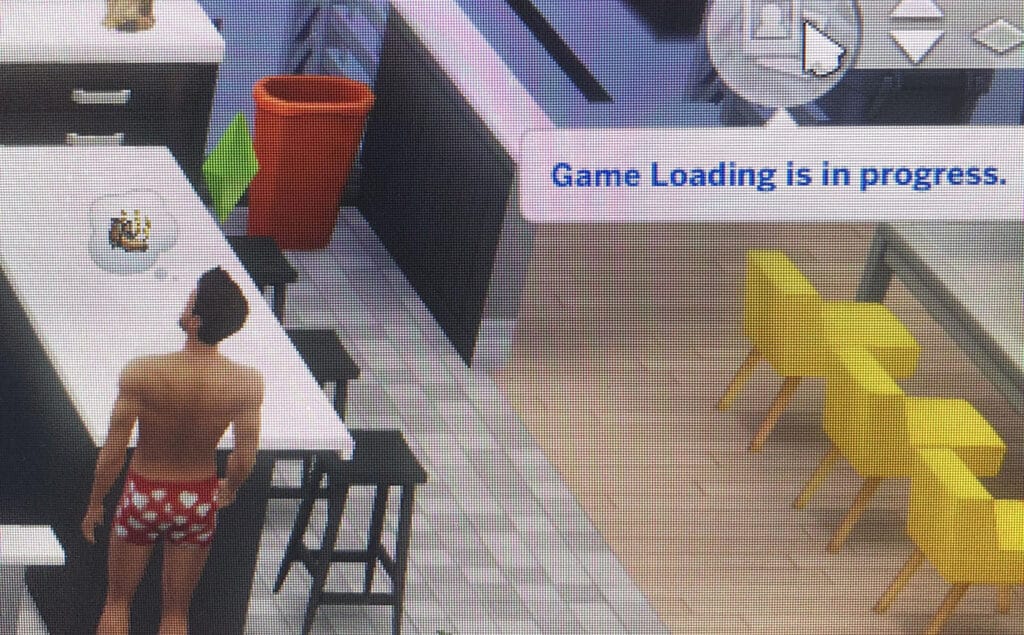
Fear not, as in this guide I will provide the necessary steps to fix the “game Loading is in Progress” error. We will discuss in detail on its potential causes and comprehensive guide to fix and get you back in enjoying your Sims experience.
Understanding the Error
The “Game Loading in Progress” error in Sims 4 can come from various issues, and first of all it will require you to start finding the reason of the error before you jump on to fixing it.
Some of the potential causes are technical glitches to either some resource constraints.
Corrupted game files, outdated graphics drivers, mods and custom content can trigger the game’s core functions which leads to this error. Even the background process consuming significant system resources might contribute to the error.
First try finding out the root cause of the error for effectively troubleshooting.
Steps to Fix Sims 4 “Game Loading in Progress” Error
1. Planning an Event
While this may not fix the error permanently, but it can temporarily fix that “Game Loading in Progress” error.
It has helped many Sims 4 players to save their game and fix the error completely.
Here’s a step-by-step guide:
- Access the Calendar: Open your Sims 4 game and go to your Sim’s calendar. You can open through the main menu or by clicking on your Sim.
- Plan an Event: Create a new event.
- Select Different Location: The key to this solution is to plan the event at a location different from your current one. This could be any venue available in the game.
- Save the Game: Once the event is scheduled, try saving your game. This will trigger the game to resolve the loading issue for you.
- Cancel the Event: After saving, you can cancel the event if you wish. Some players have reported that cancelling the event didn’t affect the game’s stability.
- Return Home: Travel back to your Sim’s home.
- Check for Resolution: Load your game again and check, most probably the “Game Loading in Progress” error would be resolved.
2. Disable or Update the Mod and Custom Content
If you play the Sims 4 with Mods and custom content, then it could be the reason for your game to stuck. To check whether the mods or CC are causing the problem, you can try disabling them and run the game without Mods, if it runs smoothly, then the Mod is the culprit behind the “Game Loading in Progress” error.

Try moving the entire Mods folder to your desktop and run the game.
If you notice a specific mod is causing the error then try updating the mod to its latest version. Check the mod’s original download page for any available updates.
Also try using a mod manager, it can streamline the process. Mod manager helps you in enabling and disabling mods easily, and even backup your mod folder. Some of the good mod managers of Sims 4 are Mod The Sims and Sims 4 Studio.
3. Clear Sims 4 Cache
Over the time, Sims 4 accumulates temporary files and cache, which can lead to conflicts while launching the game. Deleting these cache files can help fixing the error and improve game performance.
To clear the cache, you need to locate specific folders in your computer, below are the steps:
- Documents > Electronic Arts > The Sims 4: Delete all files within this folder except for the “saves” folder. Save folder contains your saved game files.
- Users > [Your Username] > AppData > LocalLow > Electronic Arts > The Sims 4: Delete the entire “Cache” folder within this path.
Once you’ve deleted these files, launch The Sims 4 and see if the “Game Loading in Progress” error is fixed.
4. Repair Game Installation
If none of the previous solutions have fixed the “Game Loading in Progress” error, then repair your game installation. This process will scan your game for any corrupted or missing files and tries to fix it.
To repair your Sims 4, follow these steps:
Open Origin/EA App -> Locate Sims 4 -> Right-click -> Repair -> Wait for scan and repair -> Launch game.
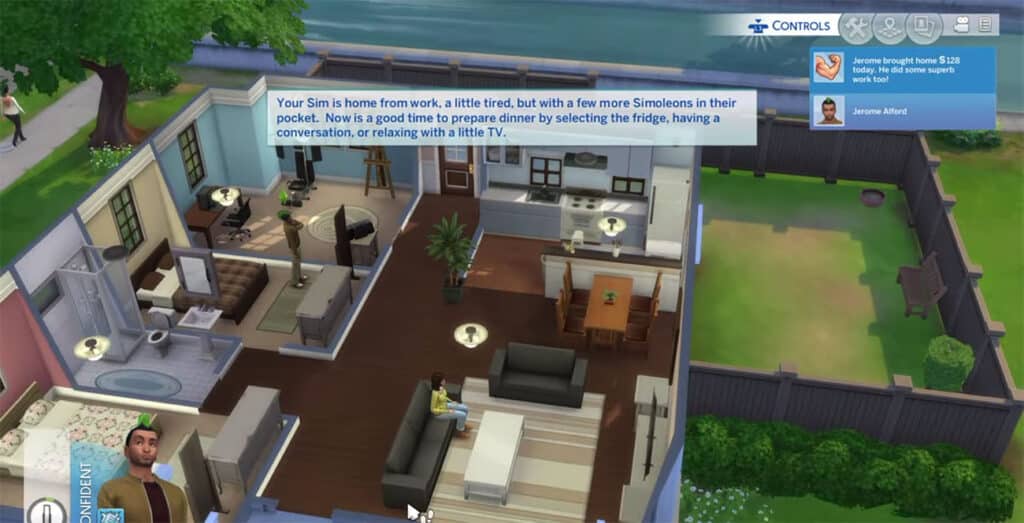
By following these steps, you should be able to fix the error. I have tried to cover most of the solutions through which you can fix it. However, if you are still facing the error and not able to move forward in the game, then share your problem in the comment section, I will guide you properly with other ways to fix it.
Also, if you wish you can reach out to various forums and supports for more solutions on fixing the “Game Loading in Progress” error.